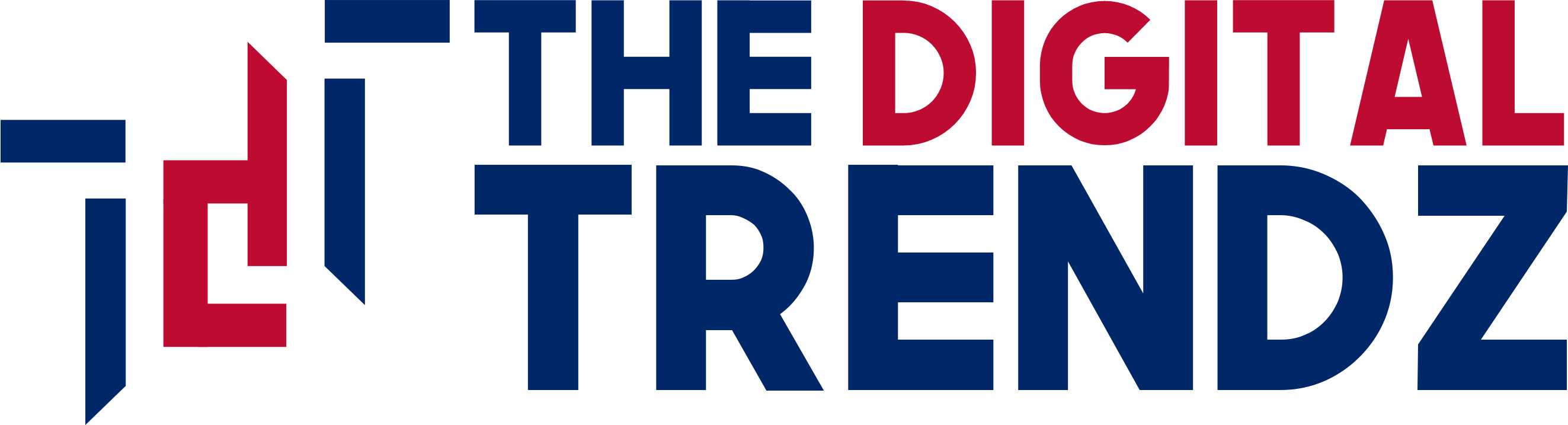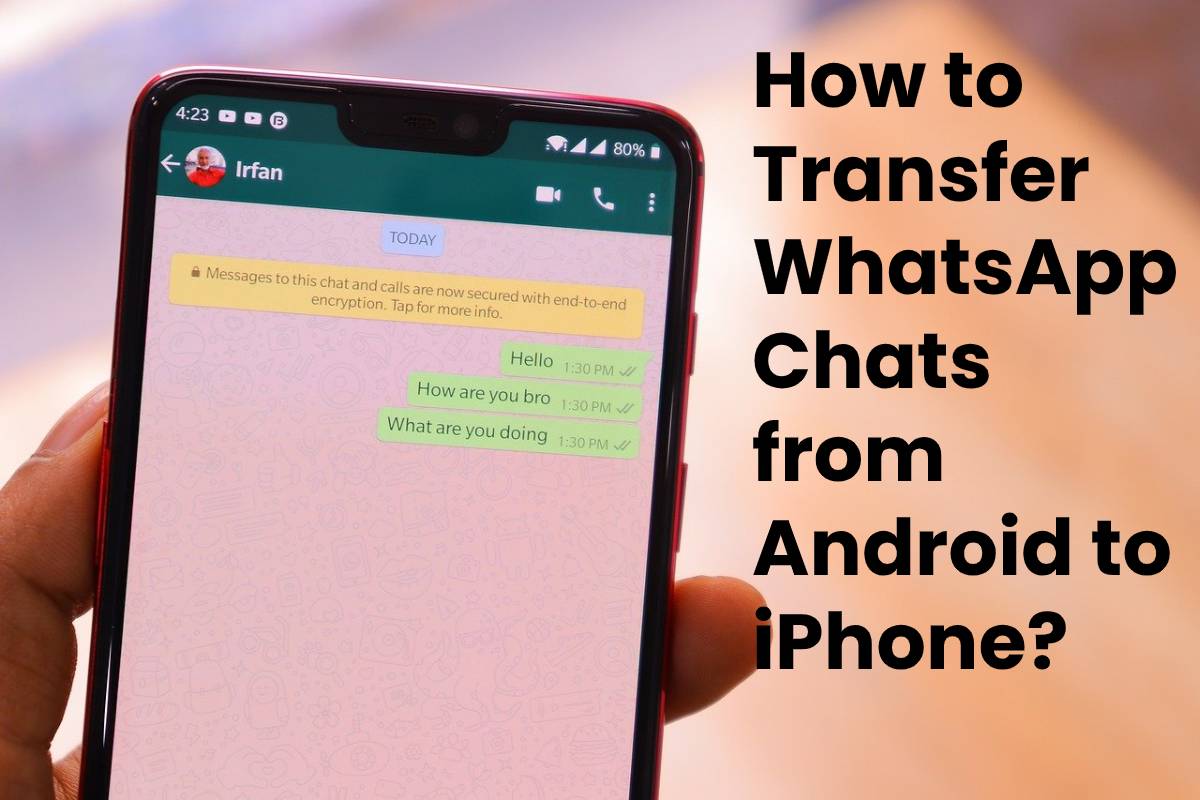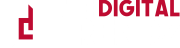Table of Contents
WhatsApp chats has become an actual application on any mobile phone.
Communication with our family and friends is essential when we are more connected with each passing day.
But what if we wanted to change terminals? Imagine that we want to go from an Android phone to an iPhone 4/5/6/7/8 or iPhone X, XR, XS, 11, 11 Pro (Max).
We must transfer the information in some way.
We can think of the best solution to transfer WhatsApp messages from an Android device (Samsung, Huawei, LG, Sony, etc.) to an iPhone 12/11 / XS / X / 8/7/6/5/4 it is using an external program. But there are more methods.
Transfer WhatsApp Chats on Android to iPhone
Since WhatsApp uses Google Drive to back up messages on Android and iCloud on iPhone (iPhone).
The two versions of the instant messenger are incompatible with each other.
To do this, you need to use third-party apps to collect messages, transfer them directly from Android to the iPhone, and vice versa.
One of the most practical is Wondershare d r.fone ( Windows, macOS), making the process much more comfortable.
To transfer WhatsApp Chats from Android to iPhone, do the following
- Download and install Wondershare dr. Fone;
- Open the program, and connect the iPhone and Android phone to the computer, via USB cables ;
- On the main screen, click Restore Social App, WhatsApp, and finally, Transfer WhatsApp messages ;
- The program will detect cell phones and display the screen above.
Check if Android was showing in Source and iPhone in Destination. Otherwise, click on the Flip button ; - Click the Transfer button.
The transfer of messages between Android and iPhone will be automatically, and wait for the process’s end.
What are the other methods to transfer WhatsApp Chats from Android to iPhone?
The two operating systems are quite different when it come to the transferring any data.
Three possible methods to pass WhatsApp messages from one phone to another.
1. Through email
You can send a copy of the chats, audiphone, photos, and videos through email by following these steps
- Open your WhatsApp on Android and enter the conversation you want to keep.
- Click on the top menu and select “More -> Export chat.”
- It is important to check “Include files” if we want a copy of all the photos, videos, audiphone, and stickers of the chat to also send.
- To finish, we have to select the thDestination where we want to send the messages. It can be by email, but we can also send them to any cloud storage service (Drive, DropBox, iCloud, etc.).
- Repeat the same process for all the conversations you want to save.
2. Using third party applications
You can also use a third-party application that is responsible for passing all messages.
One of the most used applications for WhatsApp, when we change the operating system, is the Dr.Fone application available for Windows and Mac:
- Download and install Dr. Fone on your PC or MAC and launch the program.
- Select the “Restore Social App” function.
- Select the option “Transfer WhatsApp messages.”
- Change the locations of the two smartphones by clicking the “Flip” button.
- Next, click on the “Transfer” button, and all WhatsApp messages and their attachments from Android are transferring to your iPhone.
3. Through a backup
Lastly, you can migrate messages from your Android to an iPhone with a backup
Backup of your WhatsApp Messages
Before starting transferring conversations from one mobile to another, you must have a backup of your WhatsApp made and updated.
On Android
- Open “WhatsApp.”
- Touch the ” Menu” button> “Settings”> “Chats”> “Backup”.
- Tap ” Save” to start the backup saving process. This process may take a few minutes.
On iPhone
- In the old mobile, we update WhatsApp to the latest version.
- Without removing the SIM, we open it and go to “Settings.”
- We choose the option ” Chat” and then ” Backup.”
- We click, ” Make a backup copy.”
Make a backup, as explained above.
Then follow
- Uninstall the WhatsApp application from your Android mobile and install it on your iPhone.
- Register your phone number to register your account on the new device.
- You will get a notice of a message backup. To transfer your WhatsApp chats history, click “Restore.”
- WhatsApp messages will be transfer from your Android device to the new iPhone.
- MORE INFO:- healthscomefi